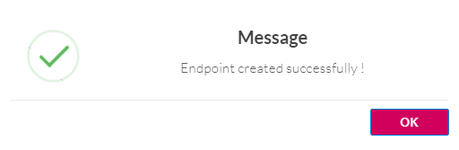Create Endpoint
Create Endpoint
1. On the top menu, click Endpoints to view the endpoint details. Refer to the following screen.
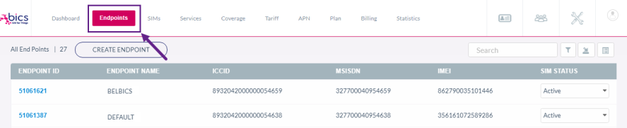
Figure 1 Endpoints
2. On the Services screen, click Create Endpoint to create a new endpoint. Refer to the following screen.
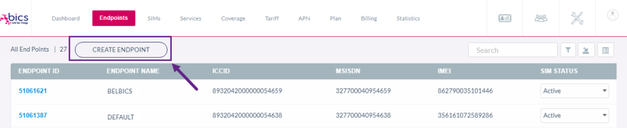
Figure 2 Create Endpoint
3. After clicking the button, the Create Endpoint screen is displayed

Figure 3 Create Endpoint
4. The value added feature field will be available for activation for which a “feature based SIM management” fee is configured in the plan assigned to the Enterprise.

Figure 4 Create Endpoint Screen
5. Enter or select the following information in the corresponding fields.
Field | Description |
|---|---|
Endpoint Name | Enter the name for the Endpoint |
APN Group | Select the APN group for the endpoint in the drop-down list. APN group available for the Enterprise are displayed |
Billing Type | Select the connection type for the endpoint in the drop-down list. For example Postpaid or Prepaid |
Plan | Click Invalid file id - bb183321-c371-4367-a93c-af8e841ac9d0 to attach a plan for the endpoint. 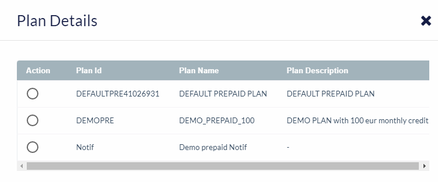 |
Roaming Profile | Select the Roaming profile for the endpoint in the drop-down list. Roaming profiles available under the enterprise are displayed |
IMEI Lock | Push button to enable IMEI Lock, by default it will be disabled |
Link SIM | Enable Link SIM to link the endpoint to a specific SIM |
IMEI | By default, the IMEI field is not displayed. This field is enabled if IMEI lock-in enabled. 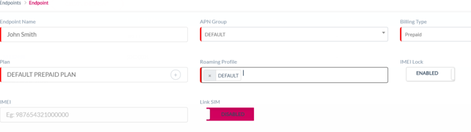
|
SIM | By default, the SIM field is not displayed. This field is enabled if Link SIM in enabled. Invalid file id - 0a5d7219-bc29-4587-a4b5-5027fdeae788 to attach a SIM for the endpoint. 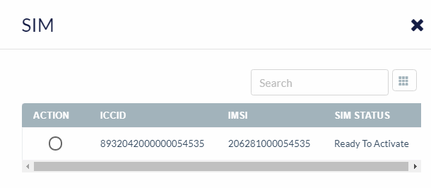 Note: Only, Ready to Activate SIMs is displayed. |
Activate Immediately | By default, the "Activate Immediately" field is not displayed. This field is enabled if SIM is attached to the Endpoint. |
Dynamic Benefit only | This field is displayed only if Dynamic Benefit only is enabled for Enterprise and this will be in ON state.  Note: A monthly recurring fee and SIM management fee is collected from the enterprise when dynamic benefit is enabled. |
Dynamic Benefit Name | This field is always displayed, whether or not Dynamic Benefit only is enabled for Enterprise. System allows 20 pooled MDB per endpoints, then system have the limitation of max 25 Benefits |
Addon Plan | By default, the Addon field is not displayed. This field is displayed only if Activate Immediately in enabled.
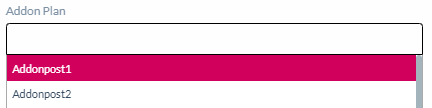 Note: Addon plan is a non-mandatory field. If Addons are not selected, then endpoint will get created without any Addon benefit |
Tags | This field is displayed only if Tags is created at the Enterprise level. Note:- we can attached maximum 10 tags to a endpoint. |
Value added feature | If an enterprise have feature based SIM management fee charge configured in it’s base plan, then Value added feature feild will be visible in the create endpoint screen. 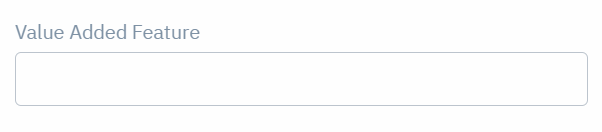 Adding a value added feature can be done with or without linking a SIM to the endpoint and/or activating the endpoint. |
6. After entering the details, click Submit.
A confirmation message is displayed, indicating the Endpoint is created successfully.