Delink SIM to endpoint
De-link SIM
Using the Endpoints menu, Enterprise can de-link a SIM attached to the Endpoint
Note: You can De-link endpoints with SIM status as Active, Suspended, and Pre-Active
1. On the top menu, click Endpoints to view the endpoint details. Refer to the following screen.

Figure 1 Endpoints
2. Click the Endpoint ID of an endpoint with SIM status as "Active," "Pre-Active," or "Suspended". Refer to the following screen.

Figure 2 Endpoint ID
3. After clicking the endpoint ID, the endpoint CRM screen is displayed.
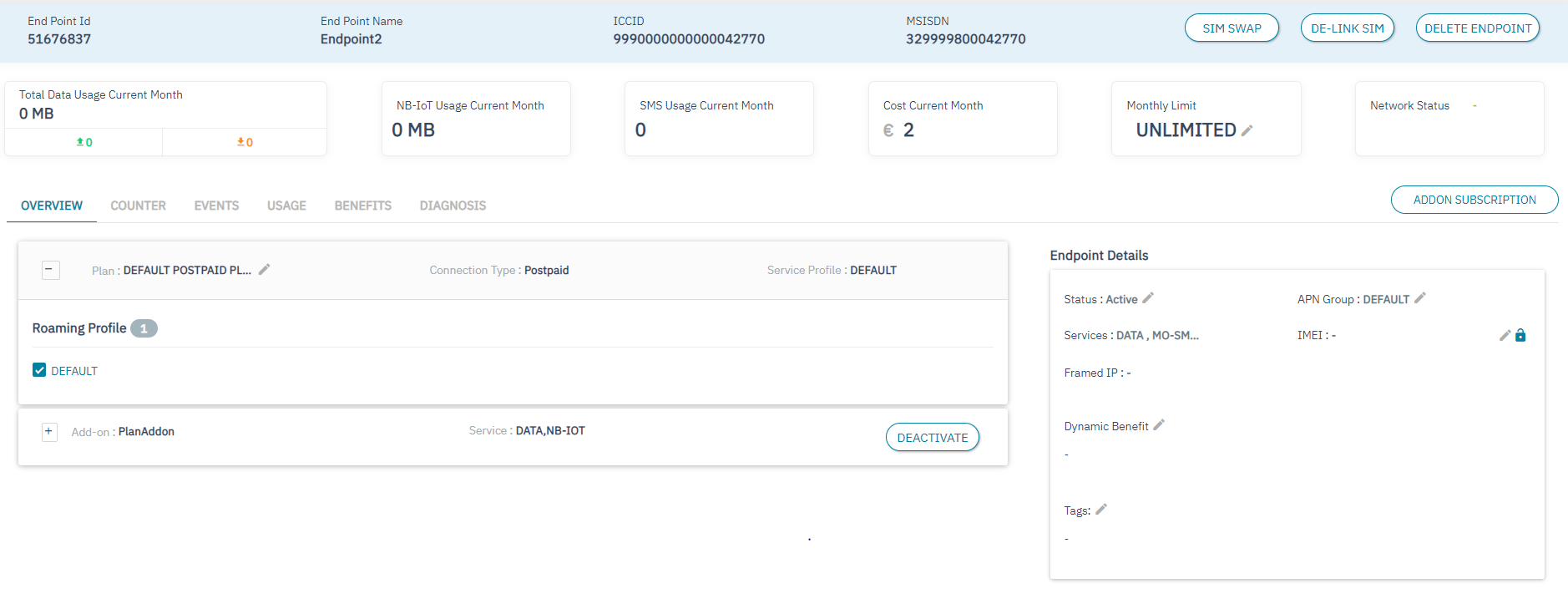
Figure 3 Endpoint CRM
4. On the endpoint CRM screen, click De-link to detach the SIM from the Endpoint. Refer to the following screen.
Figure 4 De-link SIM
5. If you receive "AlertAre you sure you want to continue.?" message, click Yes to confirm the action or click No to discard the action.
Figure 5 Confirm your action
6. After clicking
Yes, a confirmation message is displayed indicating the SIM de-link is successful.
Figure 6 Confirmation message
Note: The SIM status of the endpoint is changed to Hold after SIM de-linking.