[ENT] SMS
SMS
An enterprise account can send a message directly to the child users using the SMS feature.
For operating this feature SMS_MO tariff without ratezone need to be defined parent level.
View SMS
On the top menu, click
to view the settings menu. Refer to the following screen.
Figure 1 SMS
2. The following SMS details are displayed on the screen.
Field | Description |
|---|---|
Message | Enter the body of the message to be sent. |
Message type | Indicates the message type sent. |
Originating Address | Indicates the originating address of the sender. |
Destination Address | Indicates the destination address of the receiver. |
Sent by | Indicates the account number of the user who sent the SMS |
Sent Time (UTC) | Indicates the date and time when the SMS was sent. |
Status | Indicates the status of the SMS. For example, Success or Failure. |
Send SMS
3. On the top menu, click
to view the settings menu. Refer to the following screen.
Figure 2 SMS
4. To send SMS, click Send SMS. Refer to the following screen.
Figure 3 Send SMS
5. After clicking the button, the Send SMS screen is displayed.
Figure 4 Send SMS
6. Enter or select the following details in the corresponding fields.
Field | Description |
|---|---|
Message | Enter the body of the message to be sent. |
Account | Indicates the account number of the sender. |
Originating Address | Indicates the originating address number of the sender. |
Destination Address | Enter the recipient's phone number. |
7. Click Submit. A confirmation message is displayed, indicating the message is sent successfully.
Figure 5 Confirmation Message
8. If you click Submit, without entering the Message details, the following notification is displayed below the empty fields on the Send SMS screen.
Figure 6 Send SMS