[ENT] View roaming profile
View roaming profile
1. On the top menu, click Coverage to view the roaming profile details. Refer to the following screen.
Figure 1 Coverage
2. For OEM enabled enterprise accounts on attaching the base plan by its parent system will create new default roaming profile and a default test roaming profile.
a. Test default roaming profile cannot be modified, bar/unbar operators.
b. If barring/removing an operator from parent destination group then same operator would be barred/removed from default test roaming profile.
Figure 2 Test default roaming profile
The following roaming profile details are displayed on the screen.
Field | Description |
Action | Push button to Bar/Unbar the operator (see below for more details). |
Barring | Indicates the current status of the Operator.
Unbarred operators are flagged as . |
Country | Indicates the origin country of the operator. For example, Belgium. |
Operator | Indicates the name of the Operator. For example, Proximus. |
MCC/MNC | Indicates the unique Mobile Country Code/Mobile Network Code of the operator. |
Reference | Indicates the name of the global supplier list. |
Network Types | Indicates the Network Types supported by the network of the operator |
Serial Number | By default, the serial number column is not displayed. You can view the serial number column using the show/hide columns ( ) button (see below for further explanation). Indicates the unique reference number assigned to the operator at the time of roaming profile creation. |
Click Bar displayed against an operator to bar the operator from the current roaming profile. Refer to the following screen.
Figure 3 Bar operator
Note: After an operator is barred, the platform closes the ongoing sessions.
After clicking Bar, if the barring is successful, the operator is barred from the current roaming profile.
Click Unbar displayed against an operator to unbar the operator from the current roaming profile. Refer to the following screen.
Figure 4 Unbar operator