How to force device to attach to LTE (CAT-M) network as preference?
Certain devices support multiple Radio Access Types (RAT) technologies.
In order to optimize network searching/registration time, related AT commands can be used to set the RAT searching sequence, RAT(s) to be searched and network category to be searched under LTE RAT.
Example below is given for Quectel BG96:
AT+QCFG="nwscanseq", RAT Searching Sequence, Number Format
RAT searching sequence options
00 Automatic (LTE Cat M1 > LTE Cat NB1 > GSM)
01 GSM
02 LTE Cat M1
03 LTE Cat NB1 Number format. When to take effect.
0 Take effect after UE reboots
1 Take effect immediately Sample AT command:
AT+QCFG="nwscanseq",02,1 (will scan for Cat M1 only)
AT+QCFG="nwscanseq",02,03,01,1 (will scan in the following priority: LTE Cat M1 > LTE NB1 > GSM )
AT+QCFG="nwscanmode" Configure RAT(s) to be Searched
<scanmode> Number format. RAT(s) to be searched.
0 Automatic
1 GSM only
3 LTE only
<effect> Number format. When to take effect.
0 Take effect after UE reboots Sample AT command:
AT+QCFG="nwscanmode",3,1 (will scan for LTE networks only)
AT+QCFG="iotopmode" Configure Network Category to be Searched under LTE RAT
<mode> Number format. Network category to be searched under LTE RAT.
0 LTE Cat M1
1 LTE Cat NB1
2 LTE Cat M1 and LTE Cat NB1
<effect> Number format. When to take effect.
0 Take effect after UE reboots
1 Take effect immediately Sample AT command:
AT+QCFG="iotopmode",0,1 (will scan for LTE Cat M1 only)