Link SIM to endpoint
Link SIM
Endpoints can be created with or without attaching the SIMs. Using the endpoints menu, the enterprise can attach or link a SIM to the endpoint. There are two ways to Link SIM to endpoint. They are
Link SIM during endpoint provisioning.
Note: SIMs can be linked only to the endpoints with status as "Hold".
1. On the top menu, click Endpoints to view the endpoint details. Refer to the following screen.
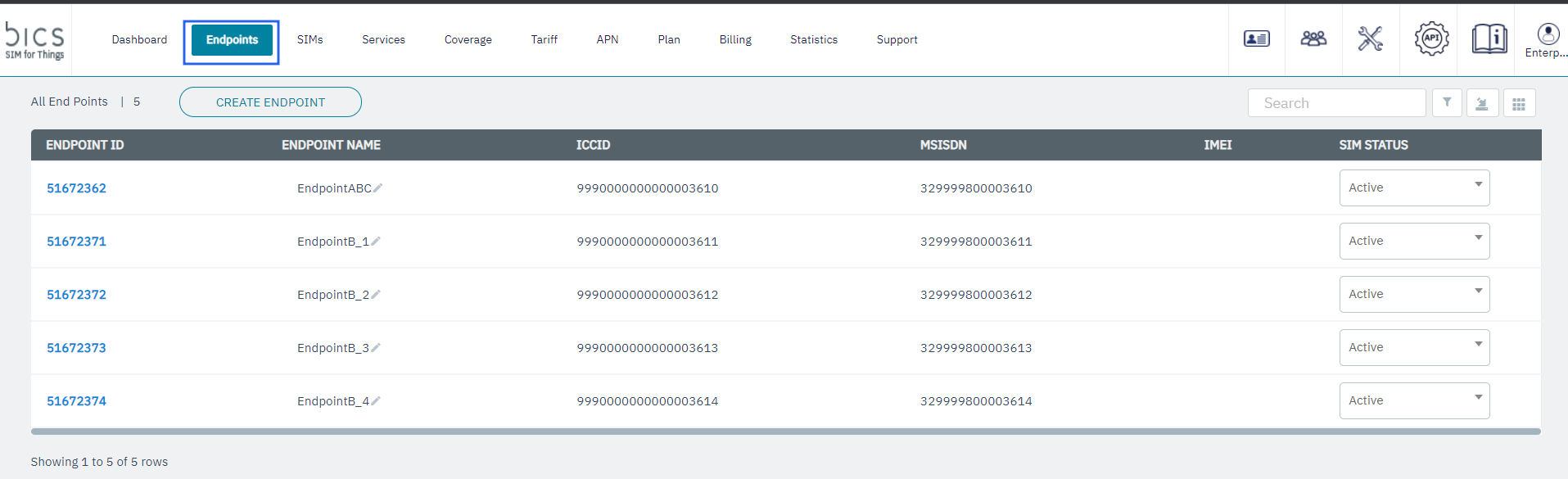
Figure 1 Endpoints
2. On the Endpoints screen, click the Endpoint ID to view the CRM details of that Endpoint. Refer to the following screen.
Figure 59 Endpoints
3. After clicking the button, the endpoint CRM details are displayed.
Figure 60 Endpoint CRM
4. On the endpoint CRM screen, click
Link SIM to attach a SIM to the Endpoint. Refer to the following screen.
Figure 61 Link SIM
5. After clicking the button, the following screen is displayed.
Figure 62 Link SIM
The following SIM details are displayed on the screen.
Field | Description |
|---|---|
Action | Click the Action button to select the corresponding SIM |
ICCID | ICCID indicates the serial number of the SIM. ICCID is a unique reference number given for each SIM. |
IMSI | Indicates the IMSI of the endpoint. |
Status | Indicates the status of the SIM. |
Select the required SIM and click Attach SIM.
If you receive "
Alert Are you sure you want to continue.?" message, click Yes to confirm the action or click No to discard the action.
Figure 63 Confirm your action
10. After clicking Yes, a confirmation message is displayed indicating the SIM is attached successfully.
Figure 64 Confirmation message
Note: After linking the SIM with the endpoint, the current status of the endpoint is changed to Active if we select default activation true if not SIM card will be in pre-active state.
Pre Activate to Activate
Using the Endpoints menu, the enterprise can activate the SIM that is currently in Pre-Active status. An endpoint can have SIM status as "Pre-active" for the following reasons:
When an endpoint is created, without attaching SIM.
When an endpoint is created with SIM attached, but the SIM is not activated (see below for more details).
On the top menu, click
Endpoints to view the endpoint details. Refer to the following screen.
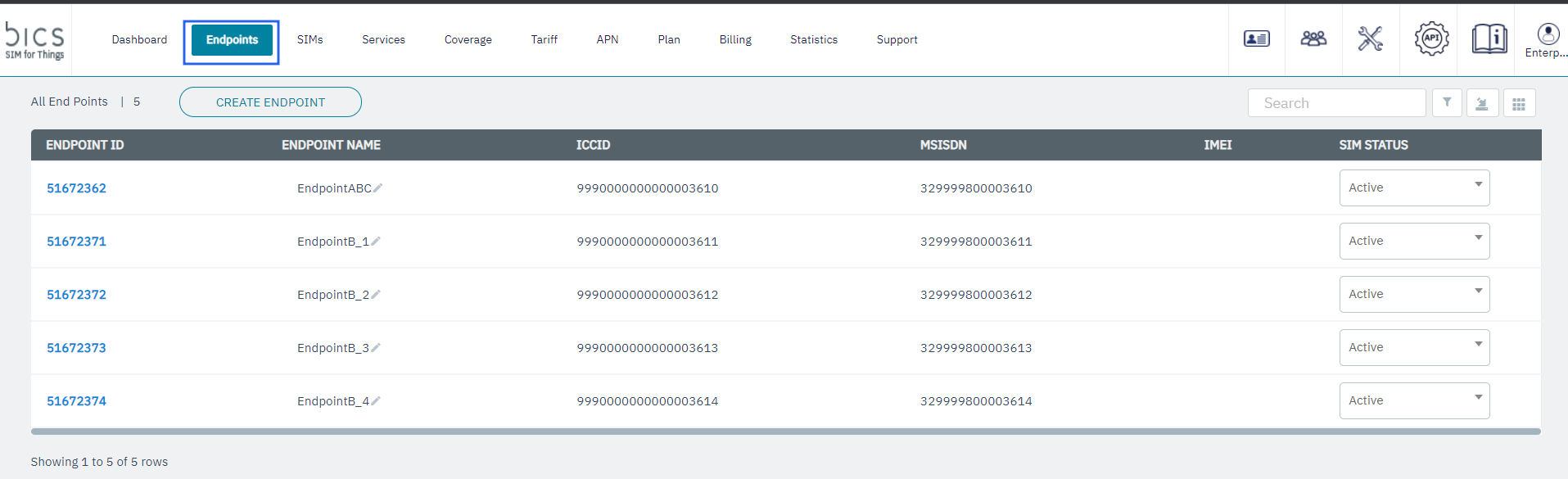
Figure 1 Endpoints
Click the SIM status drop-down list displayed against the Endpoint with status as "
Pre-Active". Refer to the following screen.
Figure 68 SIM Status
Click
Activate in the drop-down list to activate the SIM. Refer to the following screen.
Figure 69 Activate SIM
If you receive "
Alert Are you sure you want to continue.?" message, click Yes to confirm the action or click No to discard the action.
Figure 70 Confirm your action
After clicking
Yes, a confirmation message is displayed indicating the lifecycle status of the endpoint is changed successfully.
Figure 71 Confirmation message
Note: The SIM status of the endpoint is changed to Active.