Registering and Enabling SIMs
Once your SIMs have arrived, you can configure and start to use them. When you register a new SIM and create your first “endpoint”, you can use the default configuration.
Step 1: Log in to the portal
Visit https://sft.bics.com/ and sign in with your username and password. Google Chrome is the recommended browser by BICS.
Step 2: Create an endpoint
NOTE: An endpoint is the representation on the Portal of a device which has a SIM installed.
Endpoint Name: Enter text (special characters are not supported)
APN Group: DEFAULT. If your account contains two or more APNs, you can create your own APN groups and control the APNs you assign to each endpoint
Billing Type: Select “PostPaid” or “PrePaid” from the drop-down list
Monthly Limit: Enter the amount in account currency (this is optional and only applicable to PostPaid)
Plan: Select from the list of plans, which will depend on the selected Billing Type
Roaming Profile: DEFAULT. You can create your own roaming profiles to limit coverage to selected networks
Link SIM: See Step 4 below
IMEI Lock: Once enabled, the SIM can only be used in the device with the stored IMEI
The Plan you selected when creating the endpoint influences the Service Profile, Rate Zones and Tariffs you can select. These profiles will enable you to immediately use the SIM(s).
→ Service Profile: The service for the endpoint. E.g. Data, NB-IoT, SMS-MO and SMS-MT
→ Rate Zone: A group of networks that will be rated and billed at the same Tariff
Step 3: Locate the ICCID
All SIMs have a 19-digit ICCID located on the chip and lower left-hand corner, both as a number and a barcode.
Attention: If you read the ICCID using a mobile phone, the 20th control digit might also be shown.
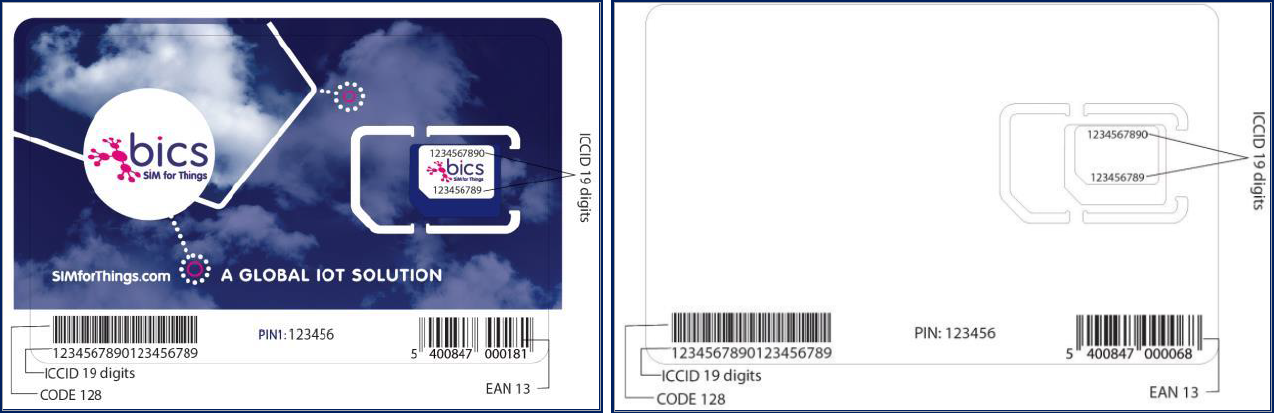
Step 4: Link SIM
Click “Link SIM”.
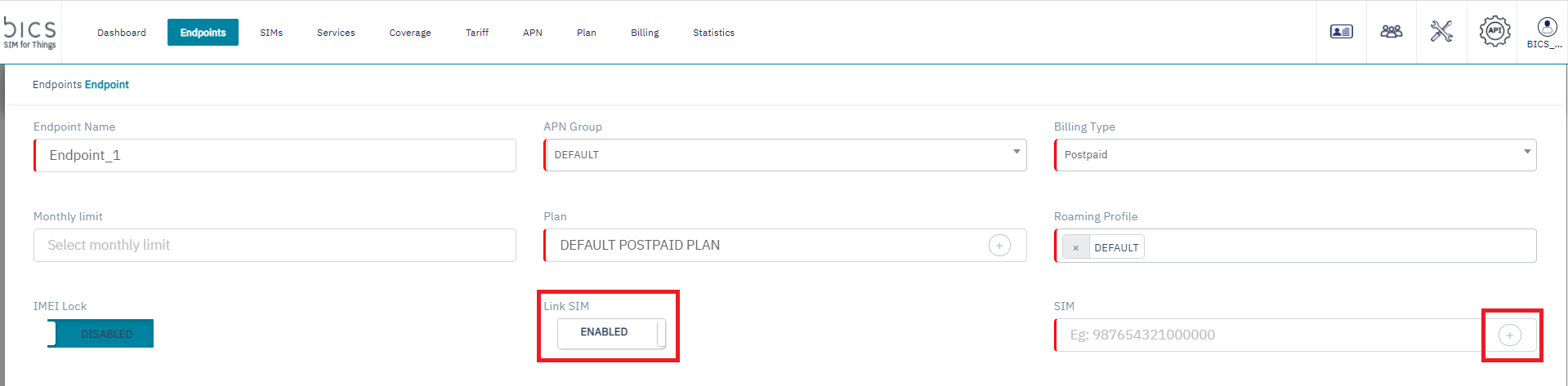
Choose the SIM by selecting its ICCID from the list after clicking on the + sign:
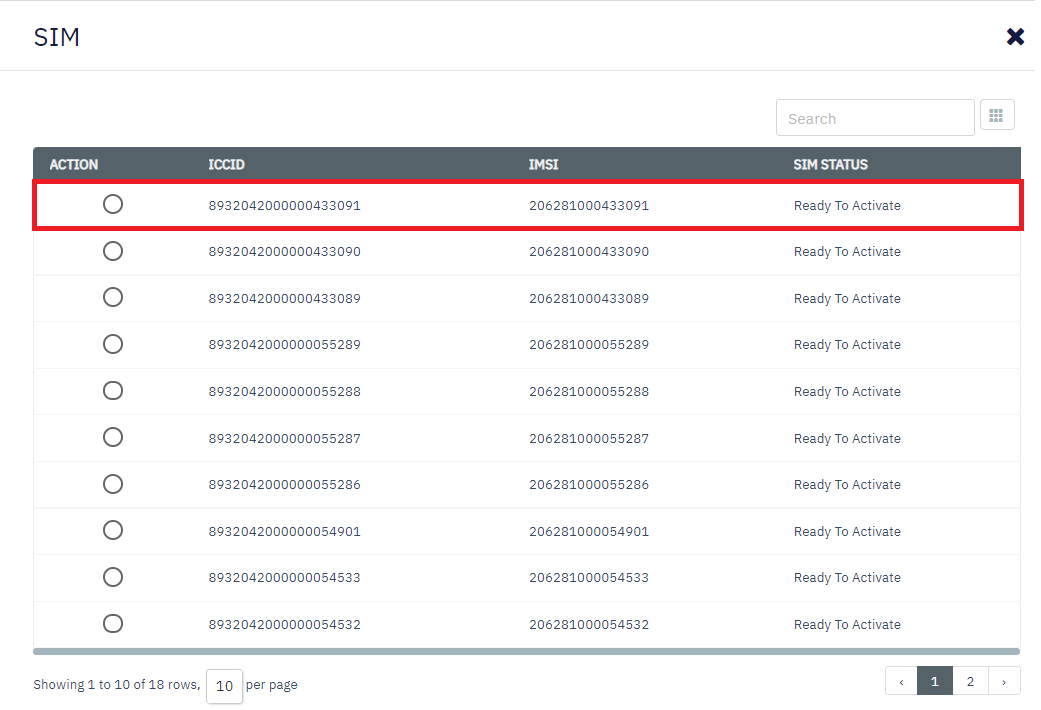
Select “Activate Immediately” and click submit
Step 5: Start using your SIM card
After successfully creating an endpoint, you will receive confirmation:
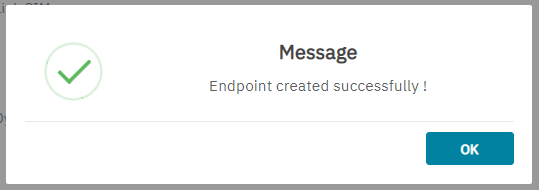
You can view the endpoints you have created via the Endpoint menu:

Here, you can see the endpoint has been created, the SIM is active and the MSISDN has been assigned automatically. Please remember to set the APN name as “bicsapn” on your device to use data traffic. There is no need for a password.