View Endpoint
View Endpoint
1. On the top menu, click Endpoints to view the endpoint details. Refer to the following screen.
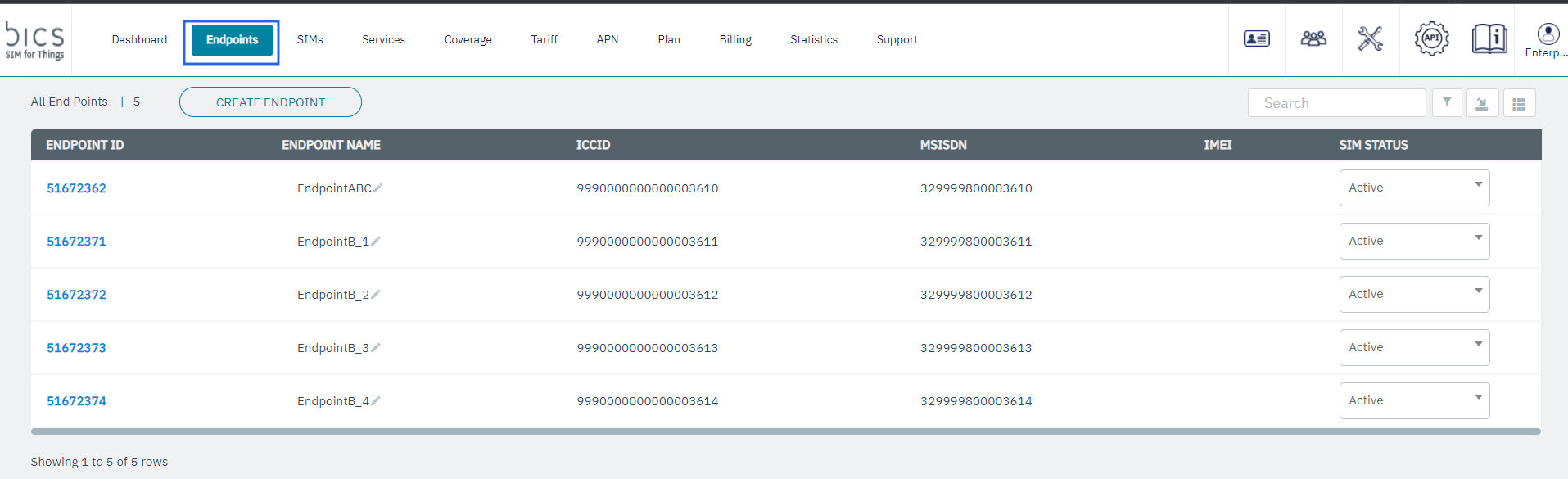
Figure 1 Endpoints
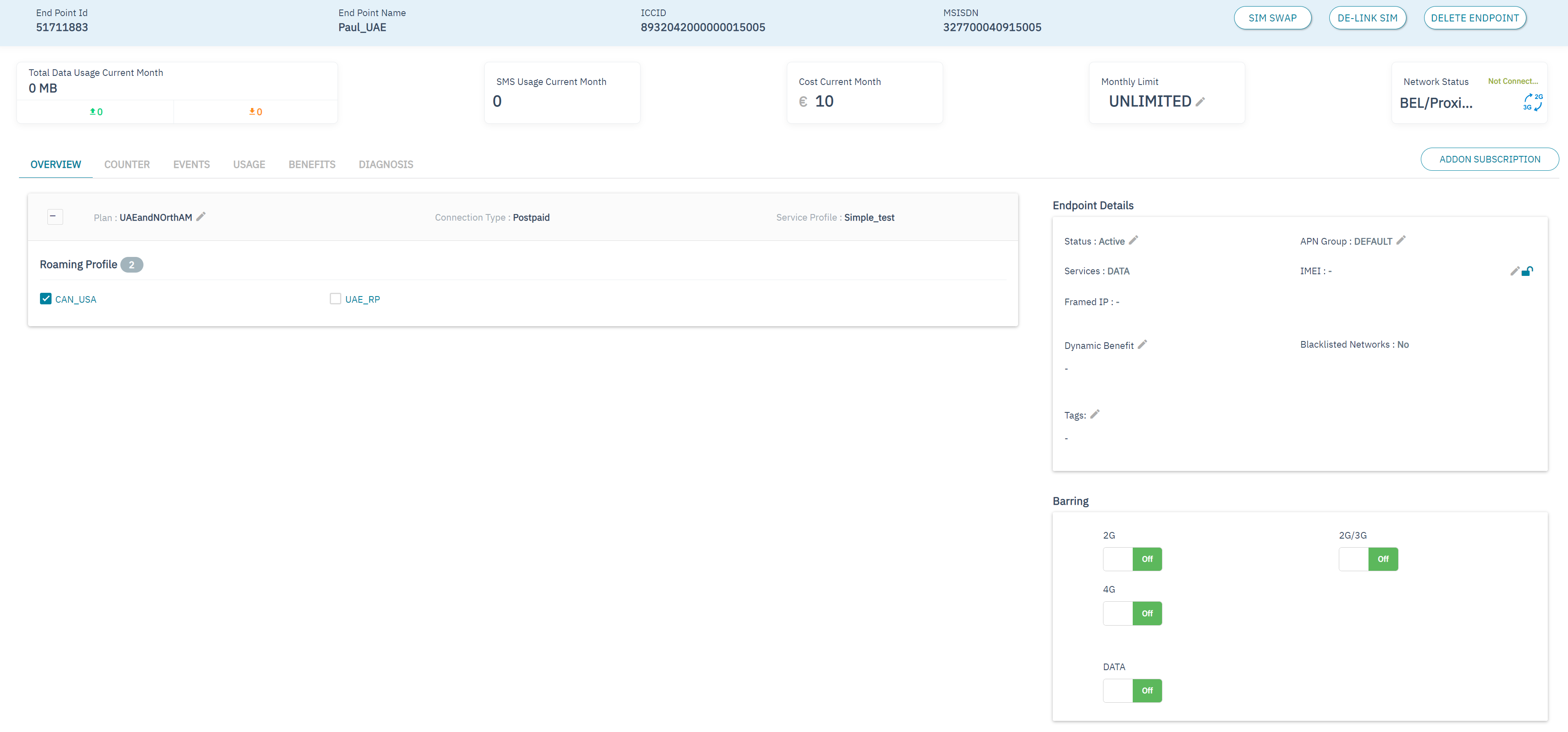
Figure 2 Endpoint details
The following Endpoint details are displayed on the screen.
Field | Description |
|---|---|
Endpoint ID | Indicates the unique reference ID of the endpoint |
Endpoint Name | Indicates the name of the endpoint. |
ICCID | ICCID indicates the serial number of the SIM. ICCID is a unique reference number given for each SIM. |
MSISDN | Indicates the MSISDN of the endpoint |
IMEI | Indicates the IMEI number of the device to which the SIM is attached. |
ENDPOINT STATE | Indicates the state of Endpoint. For example, |
EndpointTagName | Indicates List of endpoint Tag Name, Hidden column |
Billing Type | Indicates the billing type POSTPAID or PREPAID , Hidden column |
Plan | Indicates the name of the plan which is attached to the endpoint, Hidden column |
Roaming Profile | Indicates the name of the Roaming Profile which is attached to the endpoint, Hidden column |
Dynamic Benefit(s)” | Indicates the name of the Dynamic Benefit which is attached to the endpoint, Hidden column |
Barring
| If all services are unbarred it is considered as NO, If even one of the above is Barred we consider as YES 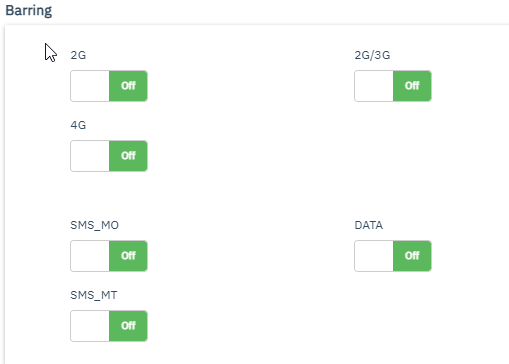
|
IMEI LOCK | Indicates the IMEI lock status, LOCKED or UNLOCKED , Hidden column |
Frist Activation Date and time | Indicates date and time of when the endpoint became active,Hidden column |
2. After clicking the Filter button
, the following screen is displayed.
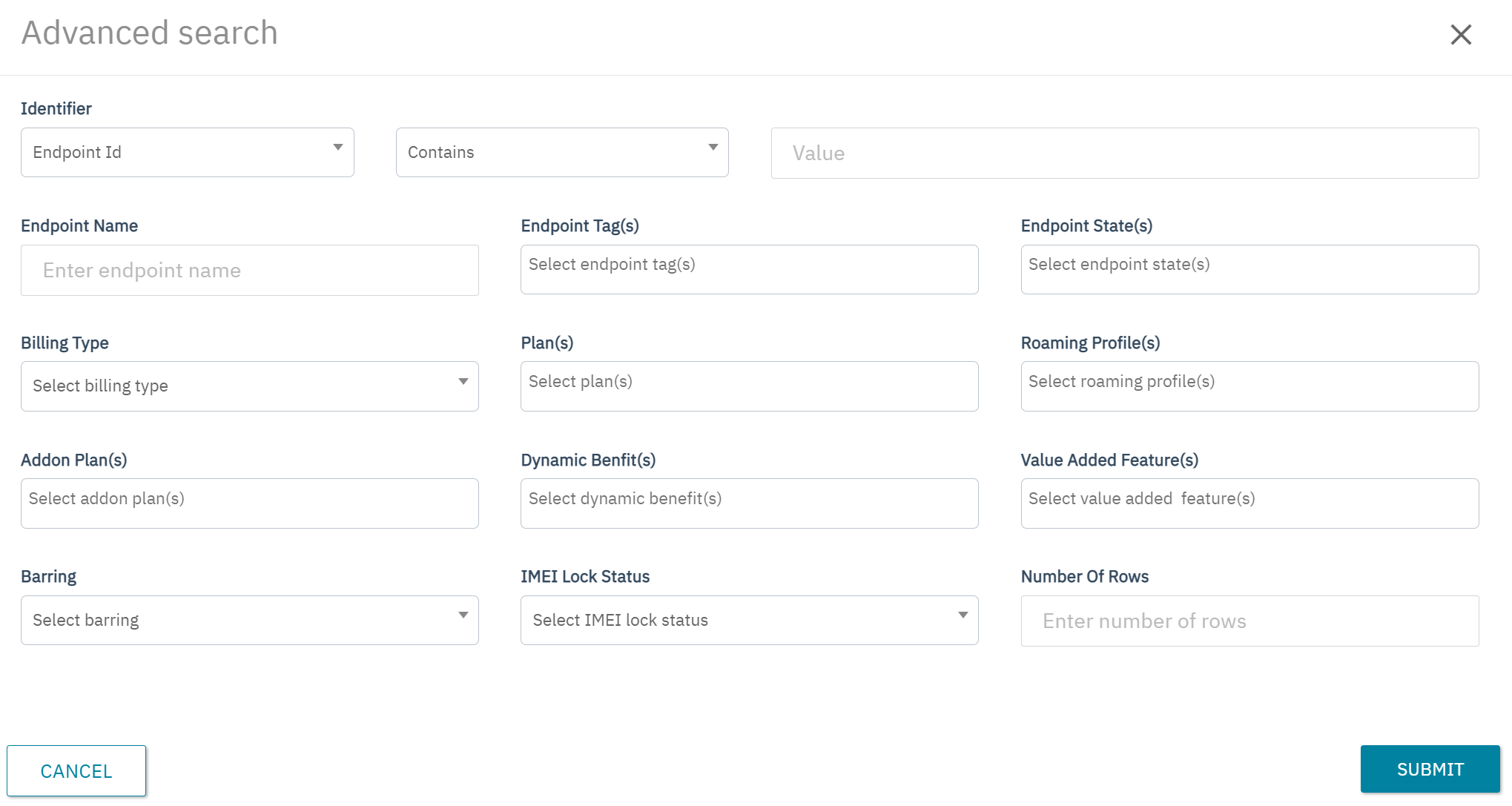
Figure 3 Advanced search
Using Advance search screen we can filter below fields
Identifier-Combine Filter fields: IMSI, MSISDN, ICCID, Endpoint ID
Endpoint Name
Endpoint Tags
Endpoint State
Billing Type
Plan(s)
Roaming Profile(s)
Addon Plan(s)
Dynamic Benifit(s)
10. Value Added Feature(s)
11. Barring
12. IMEI lock status
13. Sorting By
14. Order
15. Number of rows
On the top menu, click Endpoints to view the endpoint details. Refer to the following screen.
Figure 15 Endpoints
On the Endpoints screen, click
Endpoint ID to view the CRM details of that Endpoint. Refer to the following screen.
Figure 16 Endpoints
After clicking the button, the overview details of the endpoint is displayed.
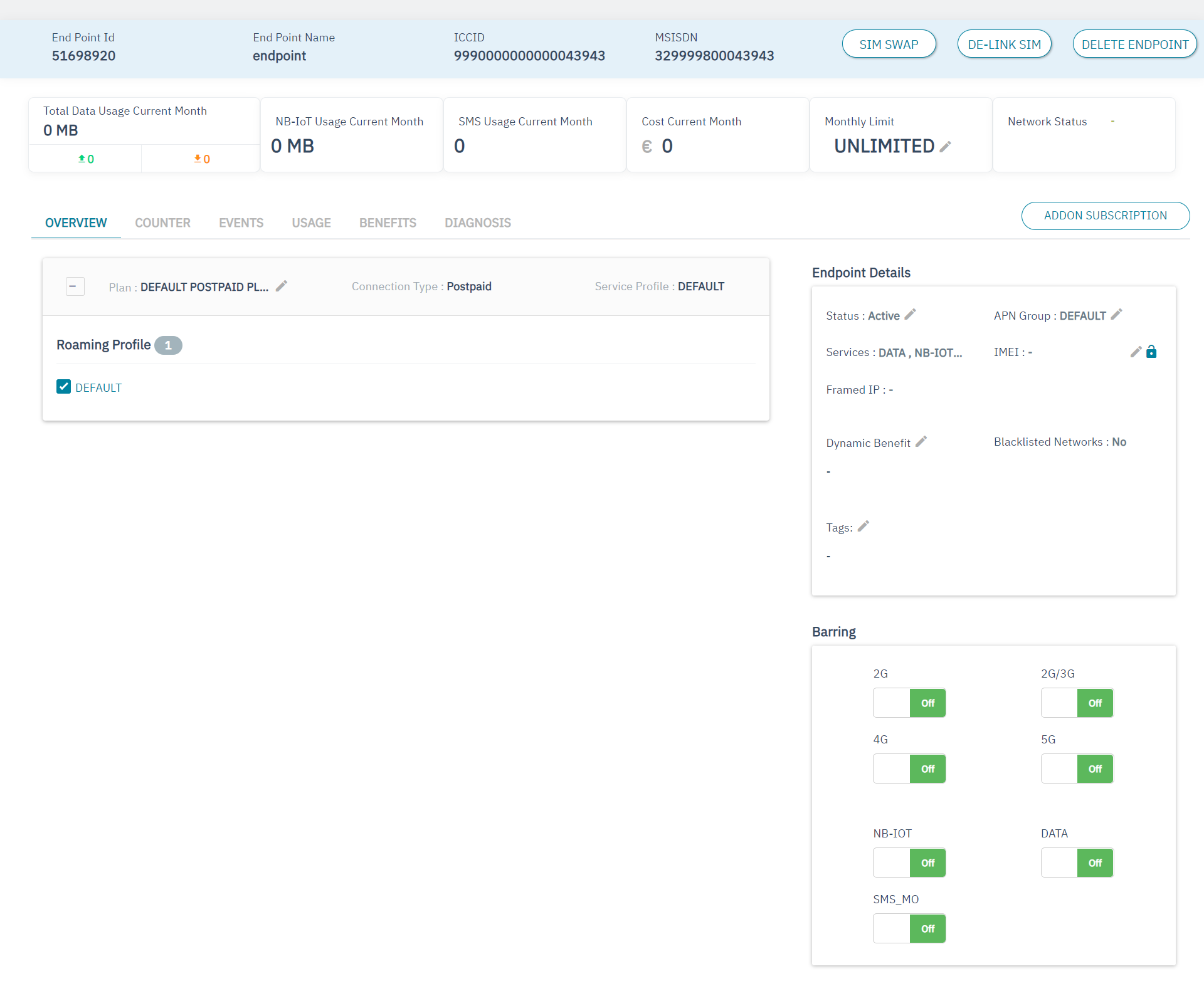
Figure 17 Endpoint CRM
The following Endpoint details are displayed on the screen.
Field | Description |
|---|---|
Endpoint ID | Indicates the unique reference ID of the endpoint |
Endpoint Name | Indicates the name of the endpoint. |
ICCID | ICCID indicates the serial number of the SIM. ICCID is a unique reference number given for each SIM. |
MSISDN | Indicates the MSISDN of the endpoint |
Data Usage Current Month | Indicates the data usage for the current month |
SMS Usage Current Month | Indicates the SMS usage count for the current month |
Cost Current Month | Indicates the charges for the current month |
Monthly Limit | Indicates the monthly limit of the endpoint to modify the Monthly limit value (see below for more information) |
Available Balance | Indicates the current account balance of the endpoint to modify the balance (see below for more information) |
Network Status | Indicates the current network status of the SIM and other details. For example, the current network is Airtel, country is India and status of the network is "Connected to NB-IOT services" |
The following endpoint details are displayed on the Overview tab | |
Plan | Indicates the current base plan of the endpoint. to modify the plan Note: Blacklisting Operator: On changing plan, if blacklisted networks are present for that particular endpoint, then those networks will be removed from the blacklist in both 6D and HSS platform. User has to manually blacklist the networks if needed.
|
Connection Type | Indicates the connection type. For example, Prepaid or Postpaid |
Service Profile | Indicates the name of the Service Profile attached to the plan. |
Roaming Profile | Indicates the name of the Roaming Profile attached to the plan. Note: Blacklisting Operator: On changing (add/remove) roaming profiles, if blacklisted networks are present for that particular endpoint, then those networks will be removed from the blacklist in both 6D and HSS platform. User has to manually blacklist the networks if needed. |
Endpoint Details | |
Status | Indicates the status of the endpoint. to modify the status of the endpoint. Depending on the current status of the endpoint, you can change the endpoint status as below. |
Services | Indicates the Services attached to the plan. For example DATA, SMS |
APN Group | Indicates the APN group of the endpoint. to modify the APN group of the endpoint (see below for more information) |
IMEI | Indicates the IMEI number of the device. to lock the IMEI number. To unlock the IMEI number, click Note: By default, the IMEI number of the device is unlocked. |
Dynamic Benefit Name | It indicates the names of Dynamic Benefits the Endpoint is subscribed to. to modify the Dynamic Benefits. This field is to attach/modify Dynamic Benefits against an endpoint. |
Tags | Indicates the name of the Tags . to modify the Tags of the endpoint. |
Value added feature | For every endpoint, the list of currently attached value added features will be displayed under the endpoint details with the option to edit the list to add features or to remove features. Value added features is an optional field, drop-down list allowing multi-selection from the “Feature name” values of the “Value Added Feature” configurations of “Type”=“Feature The same value added feature can be activated for an endpoint only once. |
Barring | |
2G/3G | Push button to bar or unbar the 2G and 3G services. After barring, the endpoint cannot use 2G and 3G services but can use 4G service and 5G service |
4G | Push button to bar or unbar the 4G service. After barring, the endpoint cannot use 4G service but can use 2G, 3G, and 5G services. |
5G | Push button to bar or unbar the 5G service. After barring, the endpoint cannot use 5G service but can use 2G, 3G, and 4G services. |
NB-IOT | Push button to bar or unbar the NB-IOT service. After barring, the endpoint cannot use NB-IOT service. |
SMS_MO | Push button to bar or unbar the SMS_MO service. After barring, the endpoint cannot send SMS to another device. |
DATA | Push button to bar or unbar the data services. After barring, the endpoint cannot access the internet using any of the networks (2G, 3G, 4G,5G). |
SMS_MT | Push button to bar or unbar the SMS_MT services. After barring, the endpoint cannot receive SMS from another device. |
Blacklisted Networks | Indicates that there are blacklisted networks for an endpoint Yes = The network is blacklisted No =The network is not blacklisted |
NB-IoT Usage Current Month | Indicates the usage NB-IoT for the current month |
|---|