SIM for Things Portal
Can I provide access to more users, can they have different roles & privileges?
The first user created to access the SIM for Things platform account always has the Admin Role, and has the privileges to create new users in the platform and provide them the required Role.
Only a user account with Admin Role can create new users in the SIM for Things platform, an Admin Role user can also create other Admin Role users.
Please follow the below steps to create a new user:
Login with a user with Admin
Role, go to theUsersmenu and click on theCreate Userbutton:

User Creation
Provide the required information and depending on the required privileges select the
Rolefrom one of the available Roles in the drop down:

Create User
The Login user ID field is the unique key that would be used in the SIM for Things platform to identify the User. This needs to be filled in the User Name field on the Login Screen.
The SIM for Things platform will send out an email to the
Emailaddress configured while creating the User with a link for setting the password for the User account.
The same credentials can also be used to authenticate in the login API https://sft.bics.com/api/login
Can I restrict the allowed countries / networks for my devices?
The list of allowed countries / networks for your device is derived from the Roaming Profile attached to the Plan associated with the endpoint representing your device in the SIM for Things platform.
Please follow the below steps to create a custom Roaming Profile (list of countries / network) as per your need and attach to a custom Plan, which can be utilized while creating one or more endpoints for your devices.
Under the menu
Coverage, create a customRoaming Profilewith the required list of countries / networks by attaching only the applicable networks:
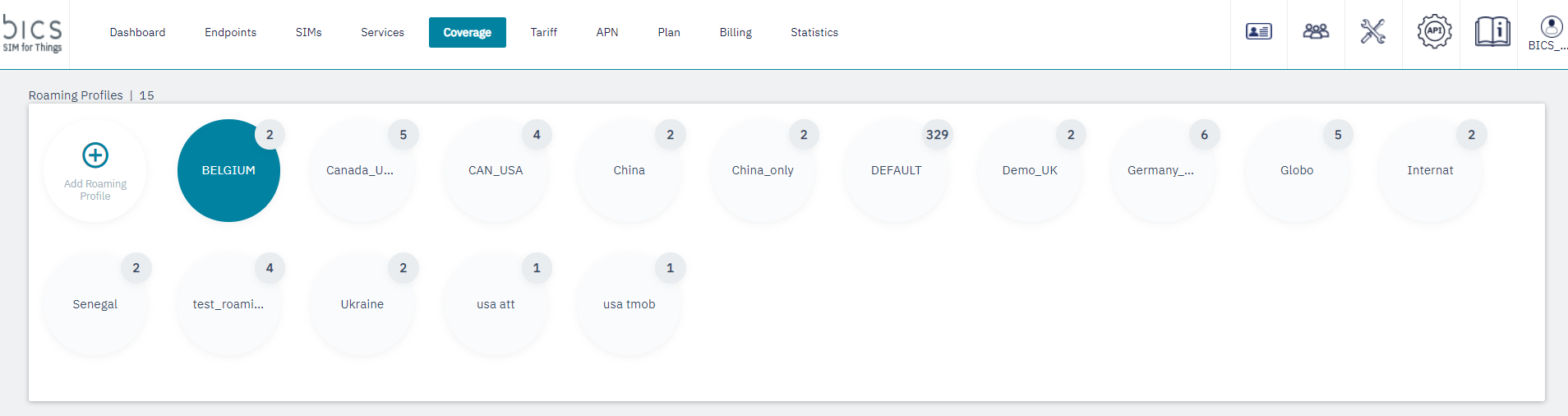
Custom Roaming Profile
Under the menu
Plan, create a customPlanusing the customRoaming Profilecreated in Step 1:
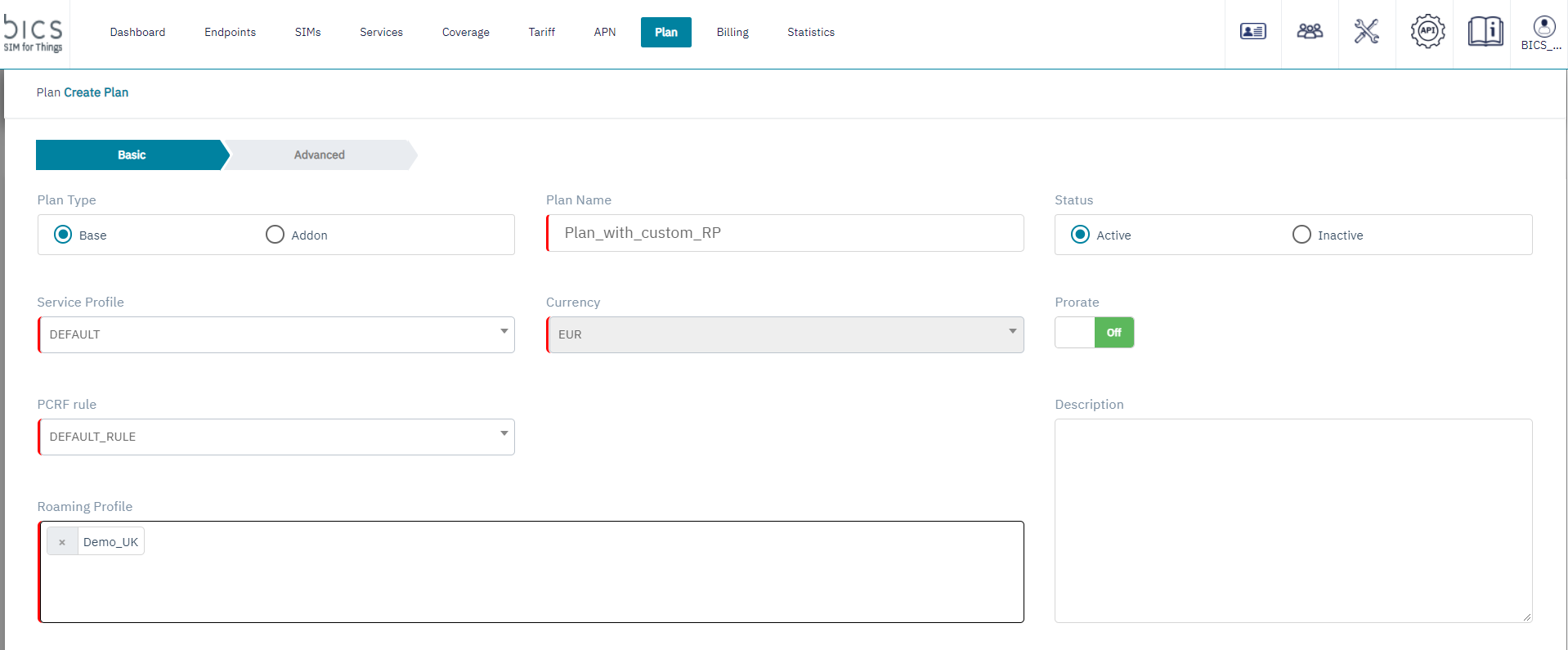
Create Plan
Under the menu
Endpoints:
a) Create an endpoint with the Plan created in the Step 2:
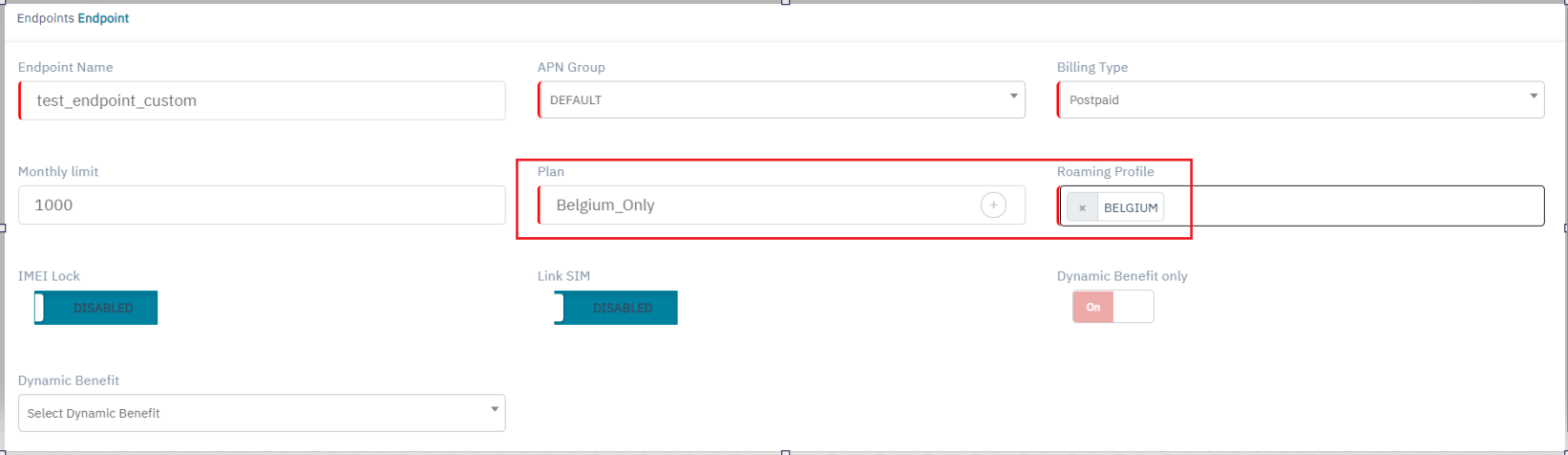
Create Endpoint
b) Or change the Plan of an existing endpoint with the Plan created in Step 2:
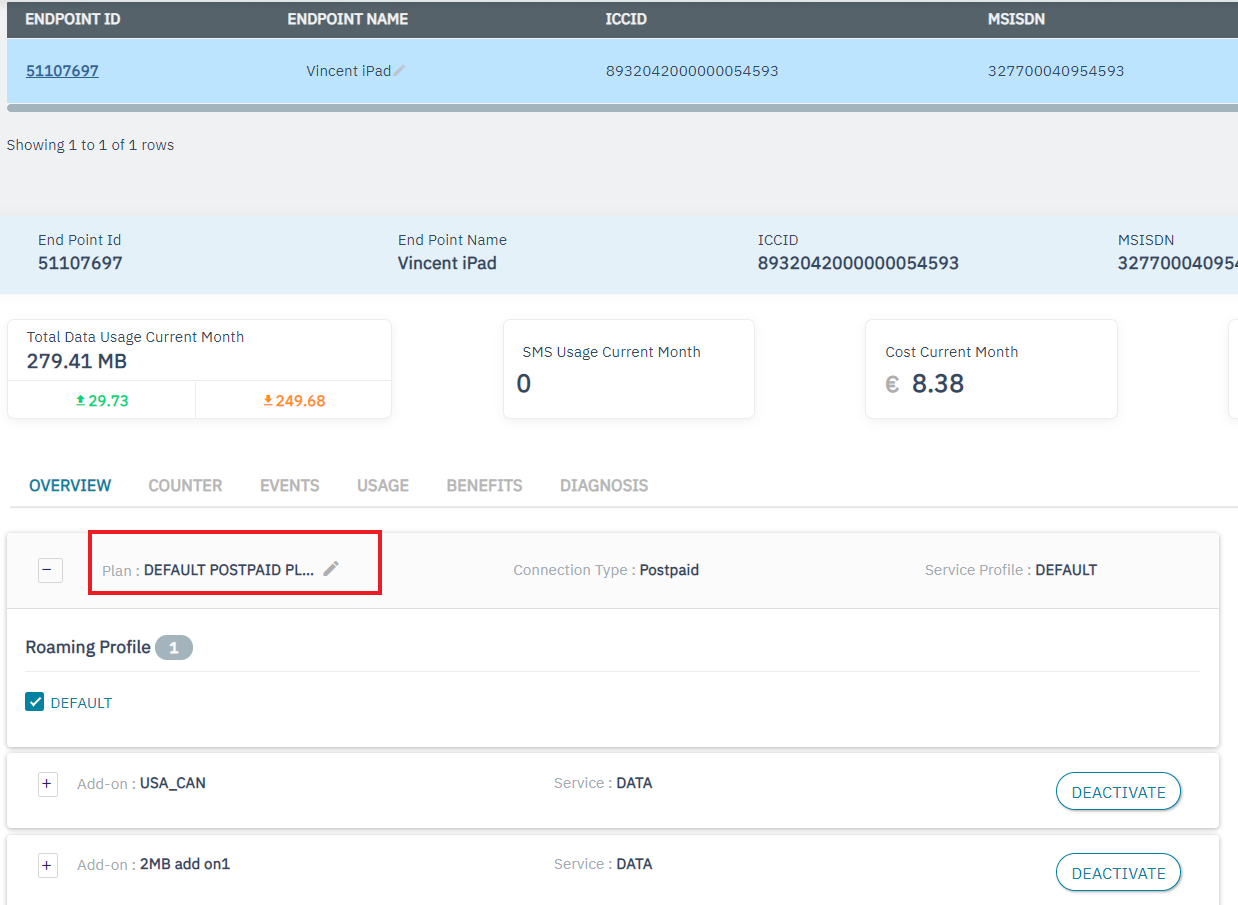
Change Existing Plan
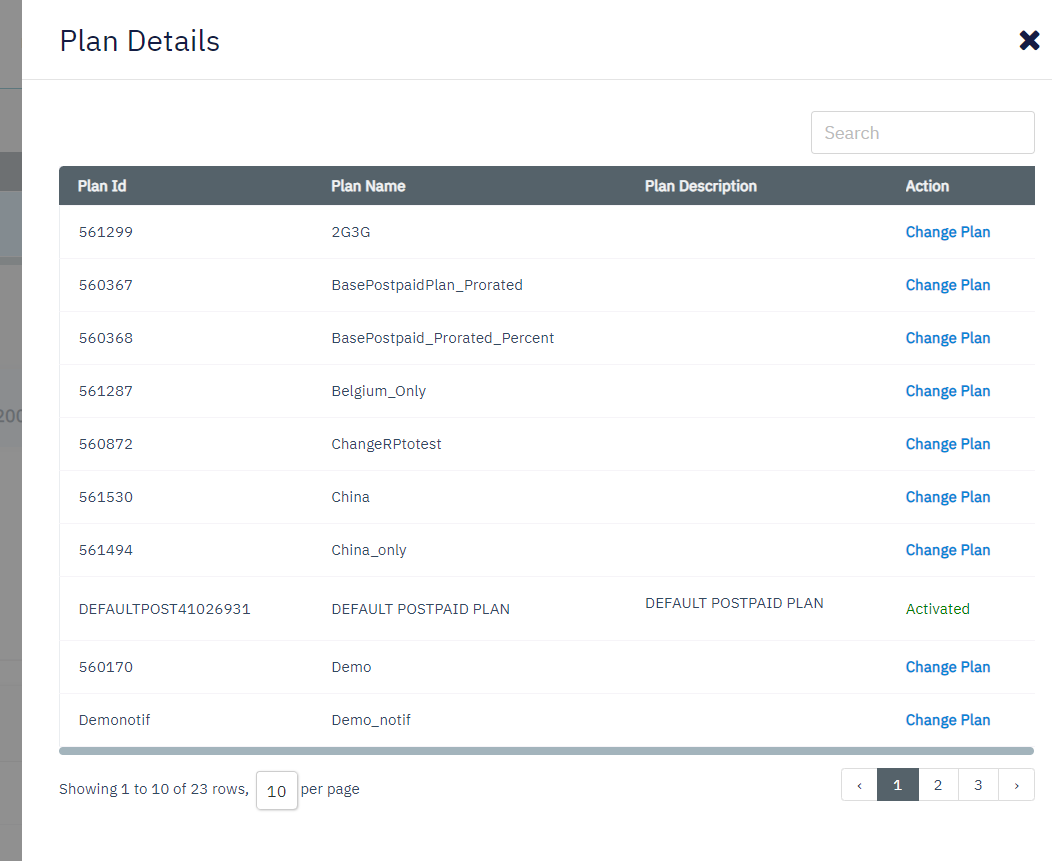
Select Plan to Swap
These
endpointswill only be allowed to use the services in the list of countries / networks attached to the customRoaming Profilein step 1.
What is an endpoint and why do I need to create one?
An endpoint in the SIM for Things platform represents an actual physical IoT device of the customer. Whereas the SIM card is just a connectivity module linked to it.
A SIM card can be swapped / linked / de-linked from an endpoint but all the configuration done to manage an IoT device remains with the endpoint.
All the linked Service Profile, Rate Zones, Tariffs, Coverage are assigned to an endpoint through the linked Plan and all the data or SMS usage charged to the Account will always be accrued through an endpoint.
An endpoint has its own lifecycle and states, every state of a SIM is controlled by the endpoint to which the SIM is linked at a particular moment. For details on the different endpoint and SIM states and how they are interlinked, check: https://iot-documentation.atlassian.net/wiki/spaces/SFT/pages/519438806
While creating an endpoint in the SIM for Things platform you need to provide an Endpoint Name, this name is not unique and can be used if required to identify a group of endpoints. A unique endpointID is generated when the SIM for Things platform creates an endpoint and this remains as the unique identifier for an endpoint on the platform.
If you don't know the endpointID and only have theICCID of your SIM, you can always retrieve theendpointID from the SIM for Things platform by using APIs https://iot-documentation.atlassian.net/wiki/spaces/SFT/pages/519438392/Can+I+use+an+ICCID+to+execute+API+requests?atl_f=PAGETREE
Can I test SMS delivery to my device?
As an enterprise customer if you have SMS service activated for your account in the SIM for Things platform, then there are 2 different ways in which you can trigger SMS delivery to your device.
Application to Peer / Device (A2P) SMS
Peer-to-Peer (P2P) SMS
Check that SMS service for the endpoint is not barred for both outgoing (MO) and terminating (MT) SMS
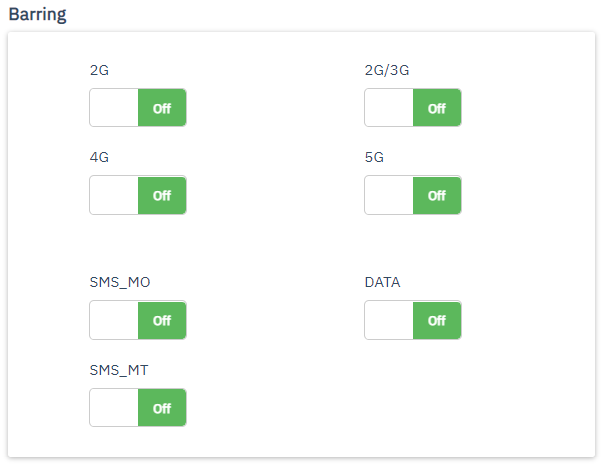
A2P SMS in SIM for Things
Application to Peer / Device SMS is normally sent from your application server to the IoT Device using the SIM as the delivery module.
SIM for Things platform API https://sft.bics.com/api/a2pSMS can be used by the customers application server to send an A2P SMS to the IoT device.
To test the A2P SMS service, a Send SMS tool is provided in the SIM for Things portal. Use the following steps to test the A2P SMS service
Go to the
Toolstab, and select the SMS sub-menu.Click on the
Send SMSbutton to open the form shown below.Provide the SMS text in the Message field and the MSISDN in the Destination Address field, then click Submit.
An SMS-MT will be received by the IoT Device with the SMS text provided in the Message field with SMS sender as short code 8182

Test A2P SMS from Portal
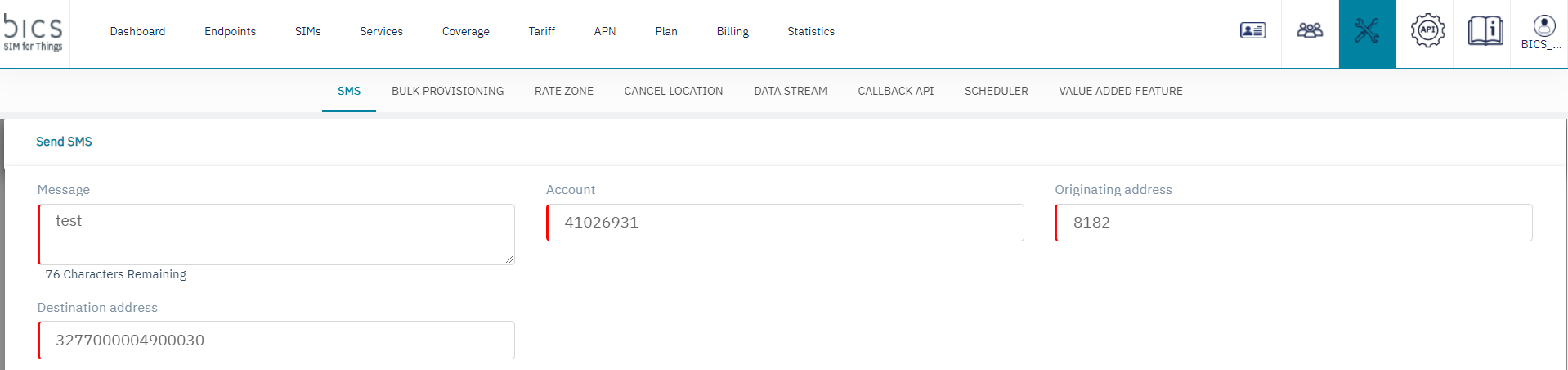
Send A2P SMS
P2P SMS in SIM for Things
Peer-to-Peer SMS service is used by an IoT device to send an SMS to another IoT device.
The MSISDN (mobile number) should be used to send an SMS from one of your devices to another. The MSISDNs of all the SIMs / endpoints can be found on the SIM for Things platform.
To check other supported SMS use cases with SIM for Things platform, check SMS use cases supported by SIM for Things.
Can I retrieve the service consumption of my devices in real-time?
The SIM for Things platform supports real-time rating and charging of services consumed by devices of an enterprise customer. Thus consumption of different services like data and SMS can be checked with real-time updates on the Endpoint tab of the SIM for Things portal.
To check the consumption for a particular endpoint follow these steps:
Go to the
Endpointtab and use the filter to identify the endpointSelect the endpoint to display details like the current month’s data usage, SMS usage, cost etc., this provides aggregated consumption for the current month.
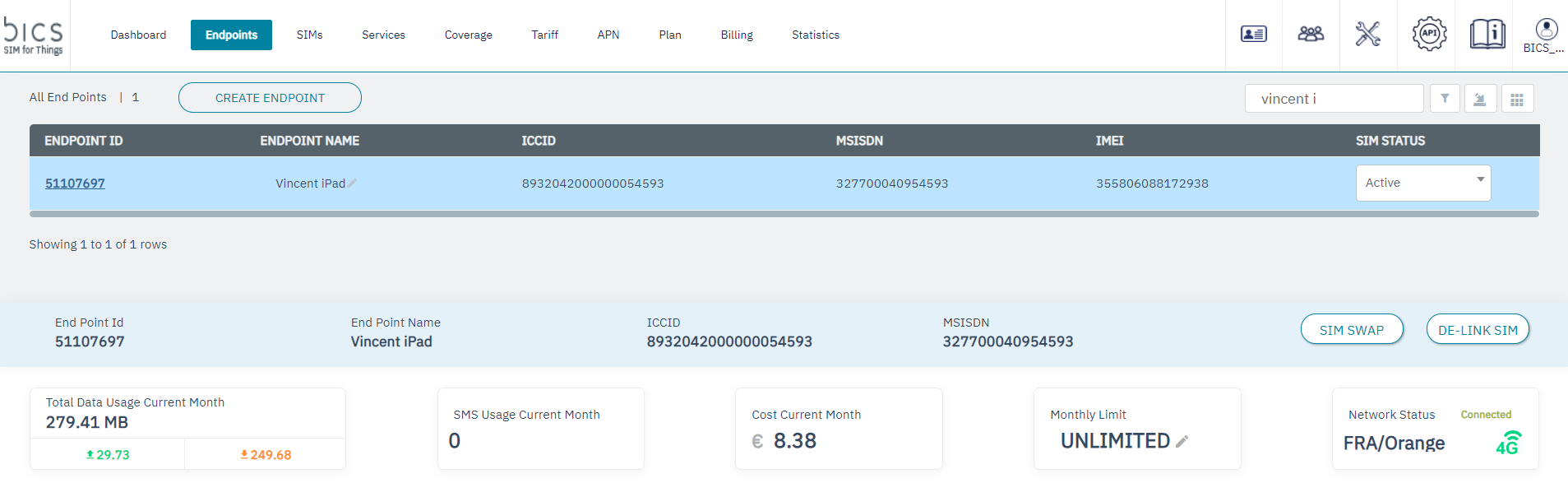
Endpoint CRM
To check detailed Usage CDRs (call data records) of the services consumed, go to the Usage sub-menu.
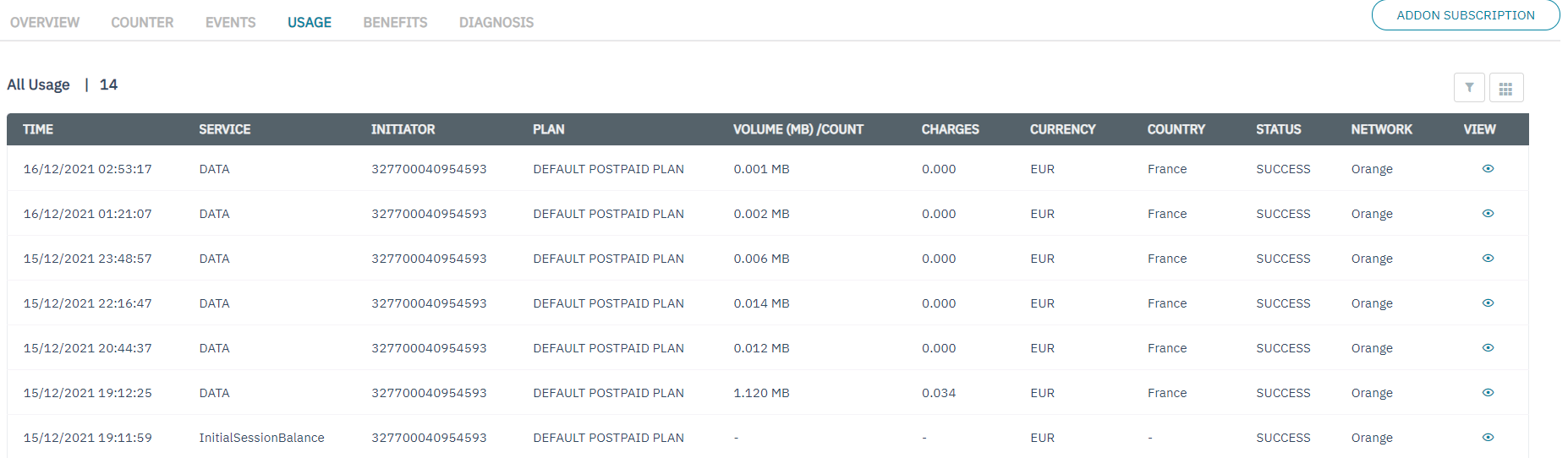
Only last 7 days of Usage CDRs are available on the SIM for Things platform
The Data Stream functionality can be use to receive detailed Usage CDRs for all endpoints directly to your data center.
The Data Stream can deliver Usage CDRs either by file based transfer using SFTP with 10-15 minutes delay or in real-time (max 1 min delay) using Callback APIs
For details on how to configure a Data Stream, check SFTP push/pull for a Data Stream
How can I view the networks and supported technologies which are available for my account?
The default roaming profile (for enterprise accounts) and default destination group (for reseller accounts) can be used to view all the networks which are available for your account and the technologies (2G, 3G, 4G, LTE-M and NB-IoT) supported by each network
For enterprise accounts, the default roaming profile can be viewed under the coverage tab in the portal:
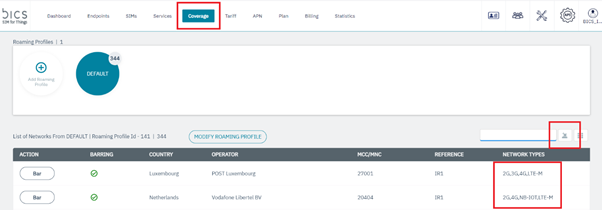
It is also possible to download this information (in Excel or CSV format) via the export icon on the right-hand side of the page
For reseller accounts, the default destination group can also be viewed under the coverage tab in the portal:
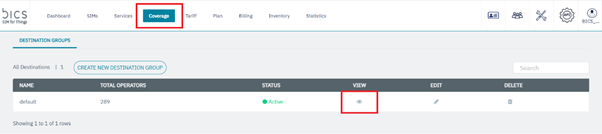
This information can then be downloaded (in Excel or CSV format) after selecting the view icon and then the export icon in the screen which appears:
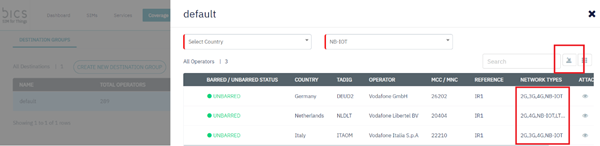
Can I retrieve usage CDRs for my devices in my data center?
The usage CDRs can be retrieved in your data center for both type of accounts (Reseller & Enterprise). There are 2 different methods with which you can retrieve your CDRs back to your data center.
REST API based transfer using Data stream (recommended)
SFTP based csv file transfer using Data stream
REST API based transfer using Data stream is method which utilizes callback APIs where you can configure the url of the data center and SIM for Things platform will REST POST API request with the CDR information to the defined url. This method can provide you the CDRs in realtime and is suitable for small and medium number of SIM cards.
SFTP based csv file transfer using Data stream method can deliver huge number of CDRs very quickly and efficiently, though the delivery is not in realtime and a minimum delay of 10 mins is always present. This method is suitable very large number SIM cards (for e.g. >100,000) as the number of CDRs will be too high to handle with APIs
Even Reseller Account type can retrieve all CDRs generated for the children accounts below him
Do you want to configure the above defined flow of CDRs to your data center then follow the link https://docs.sft.bics.com/sft/sftp-push-pull-for-a-data-stream
How to manage NB-IoT for my SIM cards?
A monthly recurring charge (‘NB-IoT Access – Base Fee’) applies to each SIM with a Service Profile including NB-IoT even if a SIM did not use NB-IoT during a given month period
For this reason, we recommend not including NB-IoT in the default Service Profile and to create custom Service Profiles specifically for Endpoints/SIM cards which you would like to benefit from NB-IoT coverage
Remove NB-IoT from the default Service Profile:
First find the default Service Profile in the ‘Services’ tab and select edit:

Remove NB-IoT from the list of available services and click submit:
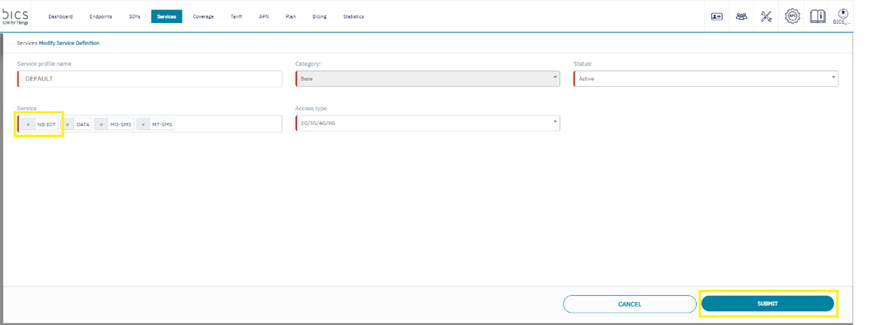
Endpoints with this Service Profile will no longer be able to use NB-IoT service and will not be charged the monthly recurring fee for NB-IoT access
Create a Service Profile which includes NB-IoT:
To enable NB-IoT for your SIM cards it is required to include NB-IoT in the Service Profile attached to the corresponding Endpoints
Service Profiles are created via the ‘Services’ tab and by selecting ‘Add Service Profile’:

When creating (or editing) a Service Profile, NB-IoT should be selected as an allowed service:
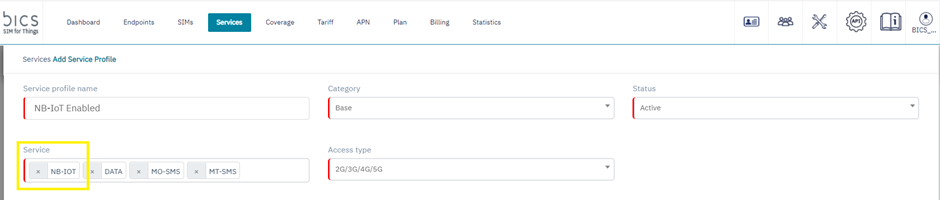
When creating a Plan your new Service Profile should be selected:
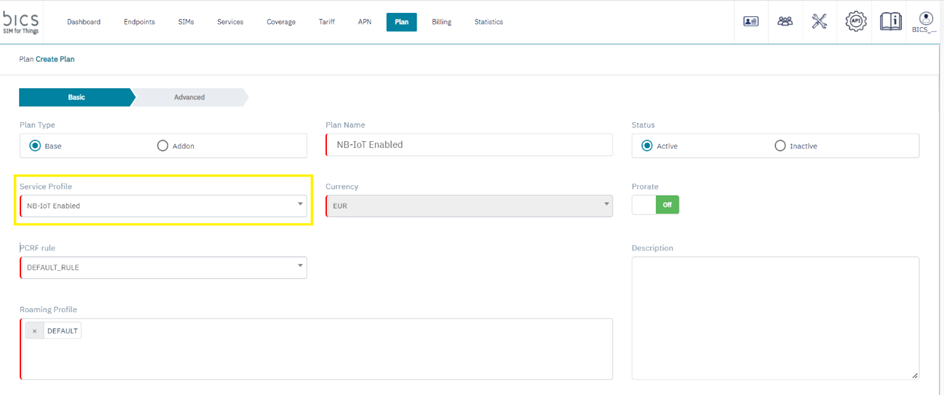
All Endpoints with a Plan attached with this Service Profile will be able to use NB-IoT where the service is available