Diagnosis Details
Diagnosis
The Diagnosis window is used to check if all the services of the endpoint are working correctly. The Enterprise can view the following details about the endpoint
Configuration Check
SIM Properties
Real-Time Status Check
On the Endpoint CRM screen, click
Diagnosis to view the diagnosis details for the endpoint. Refer to the following screen.
Figure 1 Diagnosis
The following Diagnosis details are displayed on the screen.
Field | Description |
|---|---|
Configuration Check | |
Endpoint | Indicates the current status of the Endpoint. For example, |
Endpoint Account Status | Indicates the account status of the endpoint. For example, enabled or disabled |
Enterprise Data Service | Indicates if the data service is enabled or disabled on the endpoint. |
Enterprise SMS service | Indicates if the SMS service is enabled or disabled on the endpoint. |
SIM Status | Indicates the SIM status of the endpoint. For example active or inactive |
Currently Active IMSI | Indicates the currently active IMSI of the endpoint. |
APN | Indicates the APN type currently used by the endpoint |
Data Counter | Indicates the threshold limit of the Data counter. |
SIM Properties | |
SIM Type | SIM type indicates the physical properties of the SIM. For example, UICC, Micro, Mini, and Nano. |
SIM Manufacturer | Indicates the manufacturer name of the SIM card |
SIM Applet | SIM Applets are Java-based applications available on a SIM card |
Real-Time Status Check | |
Check Now | Click Check Now to fetch the real-time data of the endpoint |
Data check | Indicates if Data session is active or not. |
SMS check | Indicates if SMS is enabled or disabled for the endpoint |
Check Geolocation | Click Check Geolocation to fetch the real-time location of the endpoint |
2. On the Diagnosis screen, click View Network Coverage to view the network details of the endpoint. Refer to the following screen.
Figure 2 View Network Coverage
2. After clicking the button, the following screen is displayed.

Figure 3 Network Coverage
The following Network coverage details are displayed on the screen.
Field | Description |
|---|---|
Barring | Indicates the current status of the Operator. . . |
Blacklist | Networks can be added or removed from the blacklist |
Country | Indicates the origin country of the operator. For example, Belgium. |
Operator | Indicates the name of the Operator. For example, Belgium Proximus. |
MCC/MNC | Indicates the unique Mobile Country Code/Mobile Network Code of the operator. |
Reference | Indicates the name of the global supplier list |
Roaming Profile | Indicates the Name of the Roaming profile |
Network Types | Indicates the Network types supported by the Network of the operator. |
Barred RATs | Indicates the status of the RATs of the operator |
Blacklisting operator:
The objective of the blacklisting operator is to give the user the means to blacklist one or multiple networks for endpoints only without modifying the roaming profile.
It will be possible to change the blacklist for an endpoint irrespective of its state.
To blacklist or to remove from blacklist the network click on the toggle button. Once the toggle is clicked shows an alert message. Refer below screen
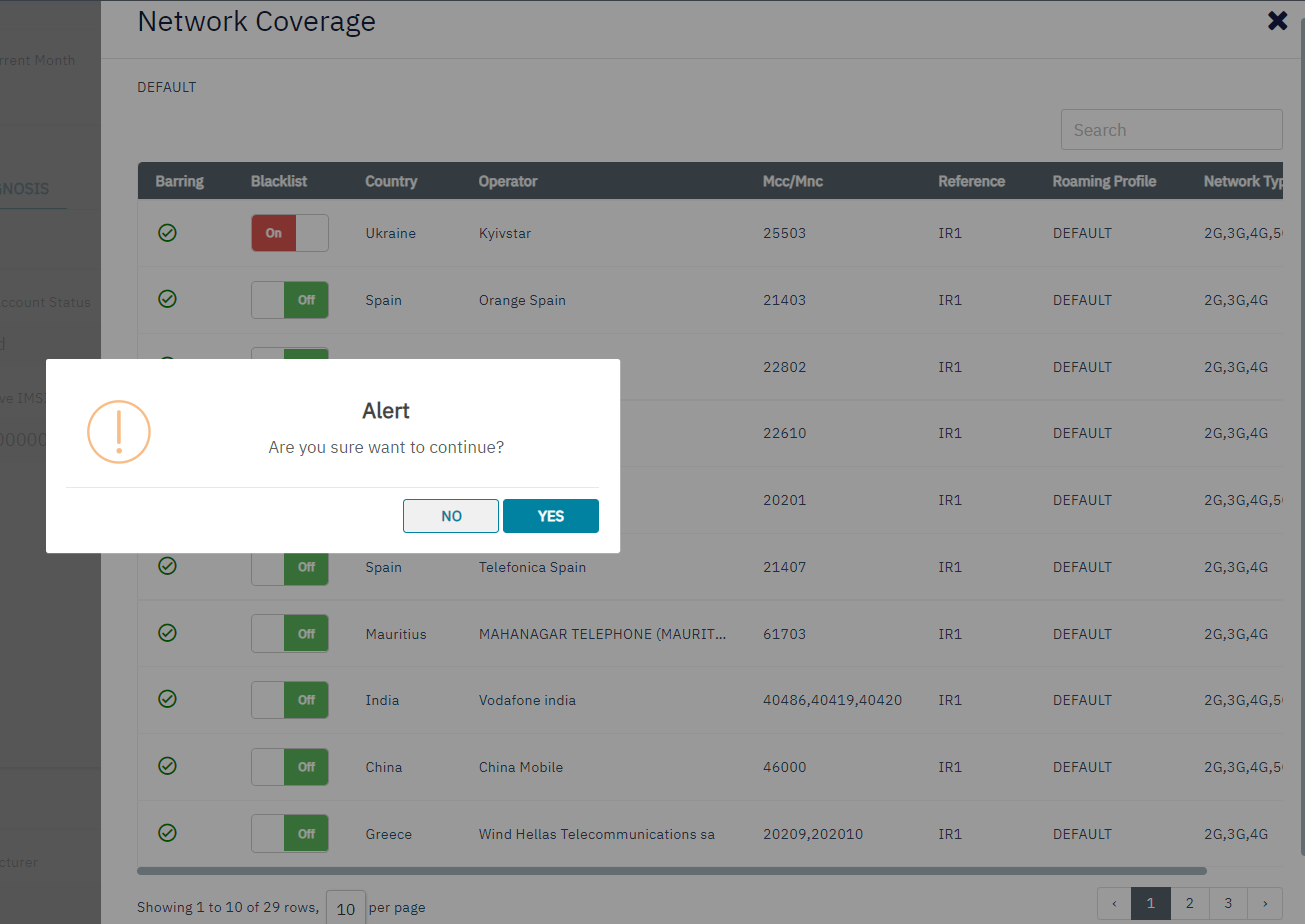
Figure 4 Alert message
On click “YES” network will be blacklisted and receives a confirmation message, refer to the below screen.
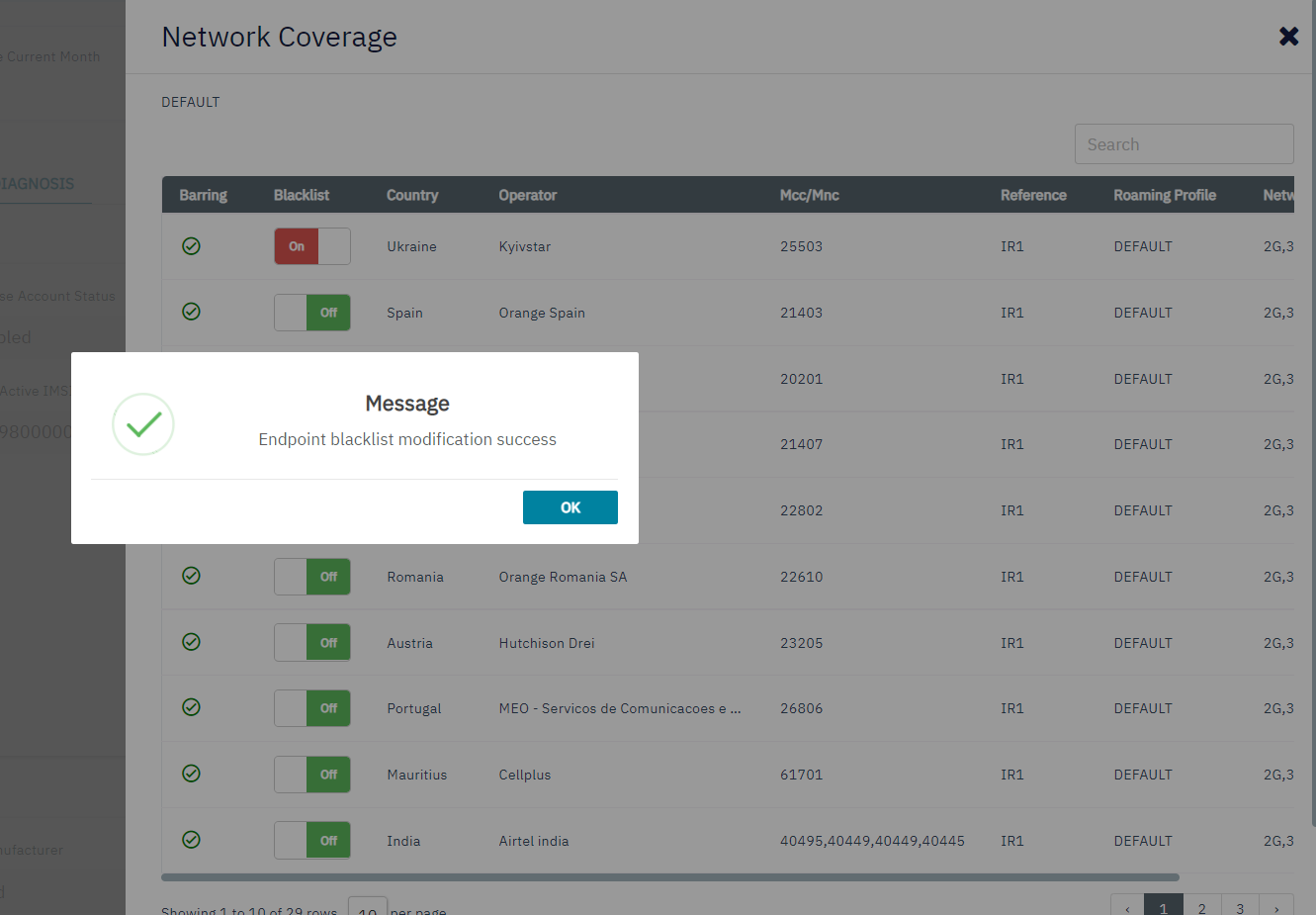
Figure 5 Confirmation message
If the endpoint has multiple roaming profiles and overlapping networks linked to it, and if the network is blacklisted then automatically appears as blacklisted for all roaming Profiles.
As soon as the user will click on one of the networks to change the blacklist status, the platform will first check that not more than 25 unique networks have been blacklisted. If the number has been exceeded, a failure message will appear, refer to the following screen.
A network blacklisted for multiple roaming profiles of the same endpoint counts as 1 only (for max 25 validation)
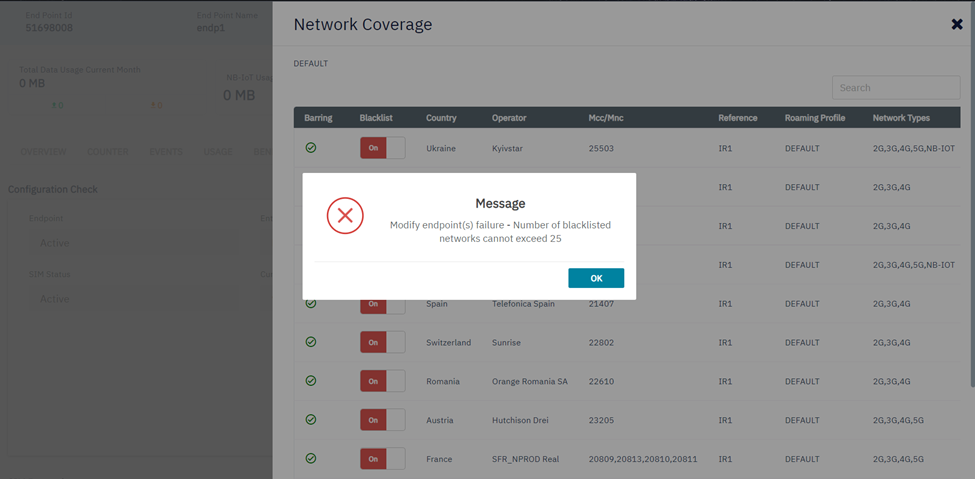
Figure 6 Failure message
If the operator is barred from roaming profile, the network will appear with the blacklist toggle button set to “Off” and the button will be greyed out.
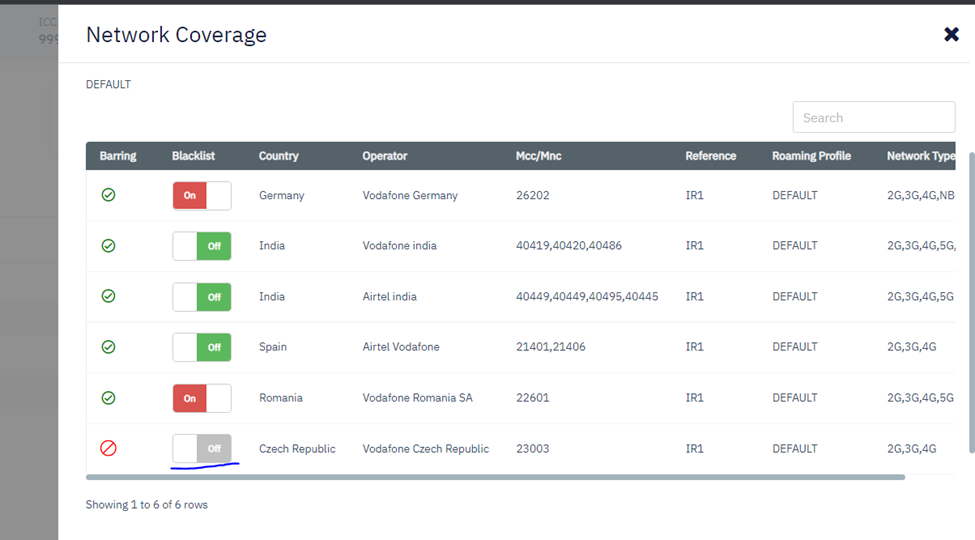
Figure 7 Barred network from the roaming profile
3. On the Diagnosis screen click Check Geolocation button to view the real-time location of the endpoint.Refer the following screen.
Figure 8 Check Geolocation
After clicking the button following sceen is displayed.
Figure 9 Geolocation
The following Geolocation details are displayed on the screen.
Field | Description |
|---|---|
MCC | Indicates the mobile country code of that endpoint. For example 404 |
MNC | Indicates the mobille network code of the endpoint. For example 49 |
Cell ID RAT Type | Indicates the Rat type of the endpoint For Example 2g/3g or 4g |
Lac/Tac | Indicates the |
Cell ID | Indicates the CellID based on the Rat type for the endpoint. For example DDDCF2A |