Dynamic Benefit for Endpoint
Attach Dynamic Benefit
On the endpoint CRM screen, push-button to enable dynamic benefit. Refer to the following screen.
Figure 1 Enable Dynamic Benefit
After enabling dynamic benefit, the following screen is displayed.
Figure 2 Enable Dynamic Benefit
After clicking
the button, the following screen is displayed.
Figure 3 Select Dynamic Benefit
Select the required Dynamic Benefit plan in the drop-down list.
Click
to confirm your action.
If you receive "AlertAre you sure you want to continue.?" message, click Yes to confirm the action or click No to discard the action.
Figure 4 Confirm your action
After clicking Yes, a confirmation message is displayed indicating endpoint/customer detail is updated successfully.
Figure 5 Confirmation message
Modify Dynamic Benefit
On the endpoint CRM screen, click
to change the dynamic benefit. Refer to the following screen.
Figure 6 Modify Dynamic Benefit
After clicking the button, the following screen is displayed.
Figure 7 Modify Dynamic Benefit
Select the required Dynamic Benefits in the drop-down list.
Click
to confirm your action.
If you receive "AlertAre you sure you want to continue.?" message, click Yes to confirm the action or click No to discard the action.
Figure 8 Confirm your action
After clicking Yes, a confirmation message is displayed indicating endpoint/customer detail is updated successfully.
Figure 9 Confirmation message