Modify Endpoint balance for Endpoint
Modify Available Balance
On the endpoint CRM screen, click
to modify the available balance. Refer to the following screen.
Figure 1 Modify Balance
After clicking the button, the following screen is displayed.
Figure 2 Modify Balance
2. Enter or select the following information in the corresponding fields.
Field | Description |
|---|---|
Action | Select the action type in the drop-down list. For example, Topup, Deduct and Reset |
Amount | Enter the amount |
Reason | Enter the reason for modifying the balance |
Click Submit.
After clicking Submit, a confirmation message is displayed indicating endpoint/customer detail is updated successfully.
Figure 3 Confirmation message
Modify Monthly Limit
On the endpoint CRM screen, click
to modify the monthly limit. Refer to the following screen.
Figure 4 Modify Monthly limit
After clicking the button, the following screen is displayed.
Figure 5 Modify Monthly limit
3. Enter or select the following information in the corresponding fields.
Field | Description |
|---|---|
Amount | Enter the new monthly limit amount |
Reason | Enter the reason for modifying the monthly limit |
Click Submit.
After clicking Submit, a confirmation message is displayed indicating endpoint/customer detail is updated successfully.
Figure 6 Confirmation message